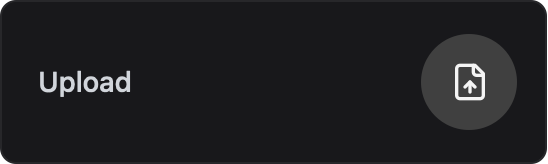File Upload Card
This feature is only available in ESP-DASH Pro
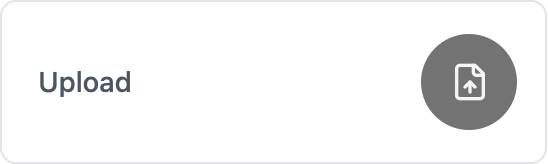
The File Upload Card allows users to upload files from their browser to the device. Useful for configuration, firmware, or data uploads.
Initializer
To create a file upload card, use the dash::FileUploadCard class:
dash::FileUploadCard fileUpload(dashboard, "Upload", ".txt");- The third argument is the accepted file extension(s) (optional).
Methods
setValue(const char* url)
Set the upload URL where the file will be sent.
fileUpload.setValue("/upload-endpoint");- Signature:
void setValue(const char* url) - Parameters:
const char* url— The URL to which the file will be uploaded.
- Returns:
void
value()
Get the current upload URL.
const char* url = fileUpload.value();- Signature:
const char* value() - Parameters: None
- Returns:
const char*— The current upload URL.
setExtensions(const char* extensions)
Set the accepted file extensions for the upload dialog (e.g., “.txt,.jpg”).
fileUpload.setExtensions(".txt,.jpg");- Signature:
void setExtensions(const char* extensions) - Parameters:
const char* extensions— Comma-separated list of accepted file extensions or MIME types.
- Returns:
void
extensions()
Get the current accepted file extensions or MIME types.
const char* ext = fileUpload.extensions();- Signature:
const char* extensions() - Parameters: None
- Returns:
const char*— The current accepted file extensions or MIME types.
💡
The File Upload Card does not provide a callback for file upload events. It only allows you to set the upload URL and filter selectable file types.
Reference
// ...
dash::FileUploadCard fileUpload(dashboard, "Upload", ".txt");
void setup() {
// ...
fileUpload.setValue("/upload-endpoint");
fileUpload.setExtensions(".txt,.jpg");
}
void loop() {
// ...
}Last updated on