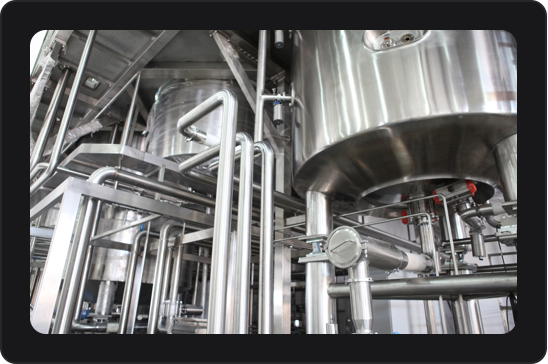Image Card
This feature is only available in ESP-DASH Pro

The Image Card displays an image on your dashboard. Useful for QR codes, status indicators, or any visual info.
Initializer
To create an image card in ESP-DASH v5, use the dash::ImageCard class.
dash::ImageCard image(dashboard, "My Image Card");Methods
setImage(const char* url)
Set the image URL to display.
image.setImage("/img/example.png");- Signature:
void setImage(const char* url) - Parameters:
const char* url— The image URL to display.
- Returns:
void
image()
Get the current image URL.
const char* url = image.image();- Signature:
const char* image() - Parameters: None
- Returns:
const char*— The current image URL.
setImageSize(dash::ImageSize size)
Set the image size. Options are dash::ImageSize::LG (default) or dash::ImageSize::XL.
image.setImageSize(dash::ImageSize::XL);- Signature:
void setImageSize(dash::ImageSize size) - Parameters:
dash::ImageSize size— The image size to set.
- Returns:
void
imageSize()
Get the current image size.
dash::ImageSize size = image.imageSize();- Signature:
dash::ImageSize imageSize() - Parameters: None
- Returns:
dash::ImageSize— The current image size.
Reference
Below is a reference code showing how to integrate this widget in a real project, including initialization, value updates, and callback usage.
// ...
dash::ImageCard image(dashboard, "My Image Card");
void setup() {
// ...
// Set image URL
image.setImage("/img/example.png");
// Optionally set image size
image.setImageSize(dash::ImageSize::XL);
}
void loop() {
// ...
}Last updated on