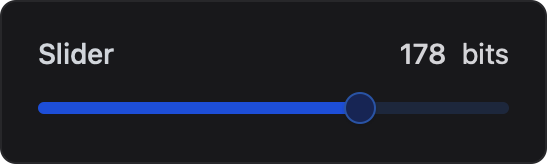Slider Card
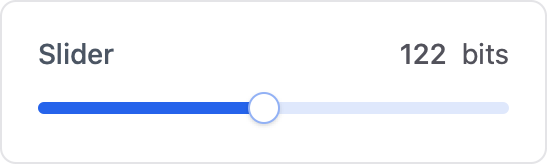
The Slider card provides an interactive element for users to select a numerical value by dragging a slider along a defined range. It’s ideal for controlling settings like volume, brightness, or any other value that can be represented on a continuous scale.
Initializer
To create a slider card in ESP-DASH v5, use the dash::SliderCard<T, Precision> class. The template parameters allow you to control the value type and decimal precision:
T: Value type (e.g., int, float)Precision: Number of decimal places for floating point values (default: 2)
Example 1: Integer value (default)
dash::SliderCard<int> slider(dashboard, "Slider", 0, 100, 1, "%");Example 2: Float value, custom precision (2 decimals)
dash::SliderCard<float, 2> sliderFloat(dashboard, "Slider", 0, 1, 0.01f, "V");Callback
You can register a callback to handle value changes from the dashboard:
slider1.onChange([](int value) {
Serial.printf("Slider value changed to: %d\n", value);
});Methods
setValue(T value)
Set the slider’s value. The type of value must match the template type you chose for T (e.g., int, float).
slider.setValue(value); // value is of type T- Signature:
void setValue(T value) - Parameters:
T value— The value to display (type matches template parameterT).
- Returns:
void
value()
Get the current slider value. The return type matches your template type for T (e.g., int, float).
T v = slider.value();- Signature:
T value() - Parameters: None
- Returns:
T— The current value displayed by the card (type matches template parameterT).
Note:
Tcan be one of:intorfloatdepending on how you instantiate the card.
setMin(T min)
Set the minimum value for the slider.
slider.setMin(min); // min is of type T- Signature:
void setMin(T min) - Parameters:
T min— The minimum value (type matches template parameterT).
- Returns:
void
setMax(T max)
Set the maximum value for the slider.
slider.setMax(max); // max is of type T- Signature:
void setMax(T max) - Parameters:
T max— The maximum value (type matches template parameterT).
- Returns:
void
setStep(T step)
Set the step value for the slider.
slider.setStep(step); // step is of type T- Signature:
void setStep(T step) - Parameters:
T step— The step value (type matches template parameterT).
- Returns:
void
min()
Get the minimum value for the slider.
T minVal = slider.min();- Signature:
T min() - Parameters: None
- Returns:
T— The minimum value (type matches template parameterT).
max()
Get the maximum value for the slider.
T maxVal = slider.max();- Signature:
T max() - Parameters: None
- Returns:
T— The maximum value (type matches template parameterT).
step()
Get the step value for the slider.
T stepVal = slider.step();- Signature:
T step() - Parameters: None
- Returns:
T— The step value (type matches template parameterT).
Note:
Tcan be one of:intorfloatdepending on how you instantiate the card.
setUnit(const char* unit)
Set the unit or symbol for the slider.
slider.setUnit("bits");- Signature:
void setUnit(const char* unit) - Parameters:
const char* unit— The unit or symbol to display.
- Returns:
void
unit()
Get the unit or symbol for the slider.
const char* unit = slider.unit();- Signature:
const char* unit() - Parameters: None
- Returns:
const char*— The current unit or symbol for the card.
Reference
Below is a reference code showing how to integrate this widget in a real project, including initialization and value updates usage.
// Create a slider card (int, default)
dash::SliderCard<int> sliderCard(dashboard, "Slider", 0, 100, 1, "%");
void setup() {
// ...
sliderCard.setValue(25);
sliderCard.setUnit("%");
}
void loop() {
// ...
}